”Fatal simulation error encountered” you might have faced this error while performing simulation in Proteus. I have read many articles on the internet about how to solve this problem but couldn’t find a satisfactory answer. So I have decided to write a detailed article on this error that will help you to remove this error and will save your time.
Proteus Professional 8.13
Proteus Professional 8.13 is the simplest and most advanced software for designing circuits. In which you will have to search for components, place them in the workspace and connect these with wires and your circuit will be ready. you can also design PCB with Proteus 8.13.
You may like to read more from us
How to get back Virtual Terminal in Proteus?
Fix: [SPICE] transient GMIN stepping at time=0.00156965
How to Solve “Fatal simulation error encountered”?
There are different methods to solve this issue, if one is not working then the other will work.
1. Add Libraries:
When you run your simulation a popup window will show displaying

when you click on yes then it will take you to another window displaying these error

- Now what you all have to do is close this window and stop your simulation.
- If you are using any sensors like a gas sensor, water sensor, and flame sensor upload the .hex file in them and again run the simulation.
- The Libraries with .hex Files are easily available here. You can download and use them for free.

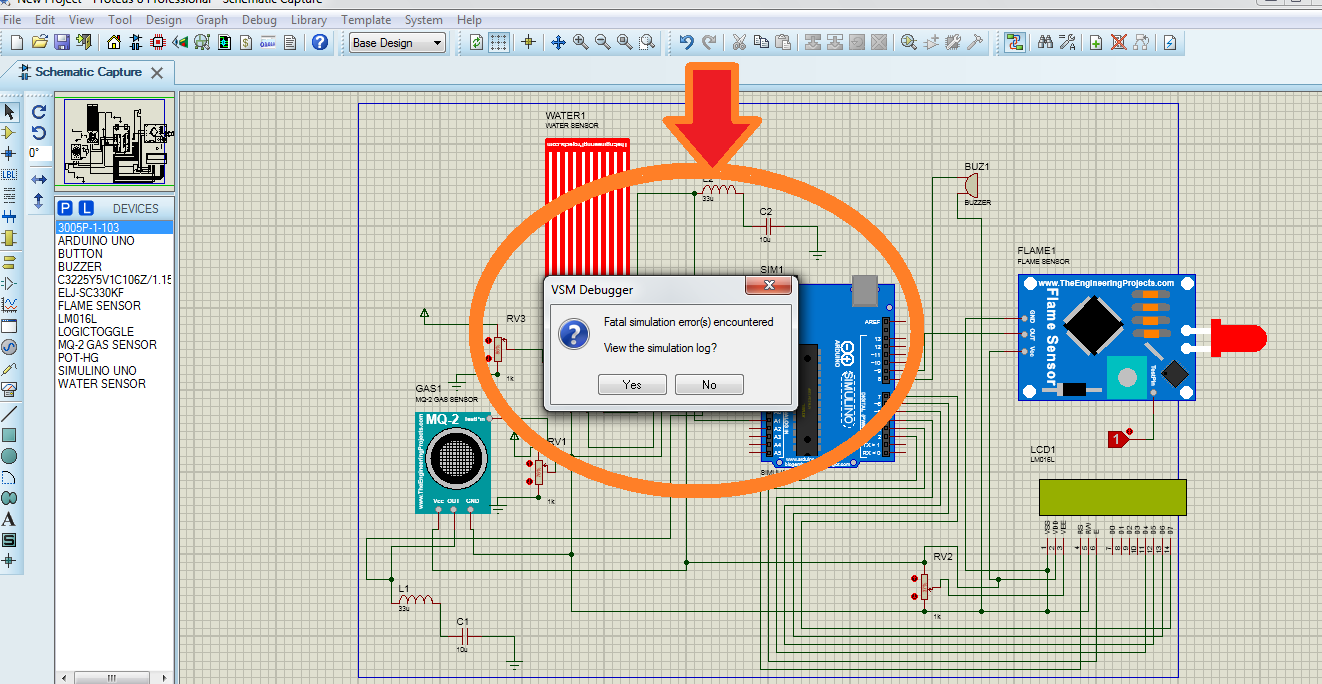
THANK YOU SO MUCH. NO VIDEO SAYS THESE IMPORTANT STEPS, REALLY THANK YOU!!!
Welcome