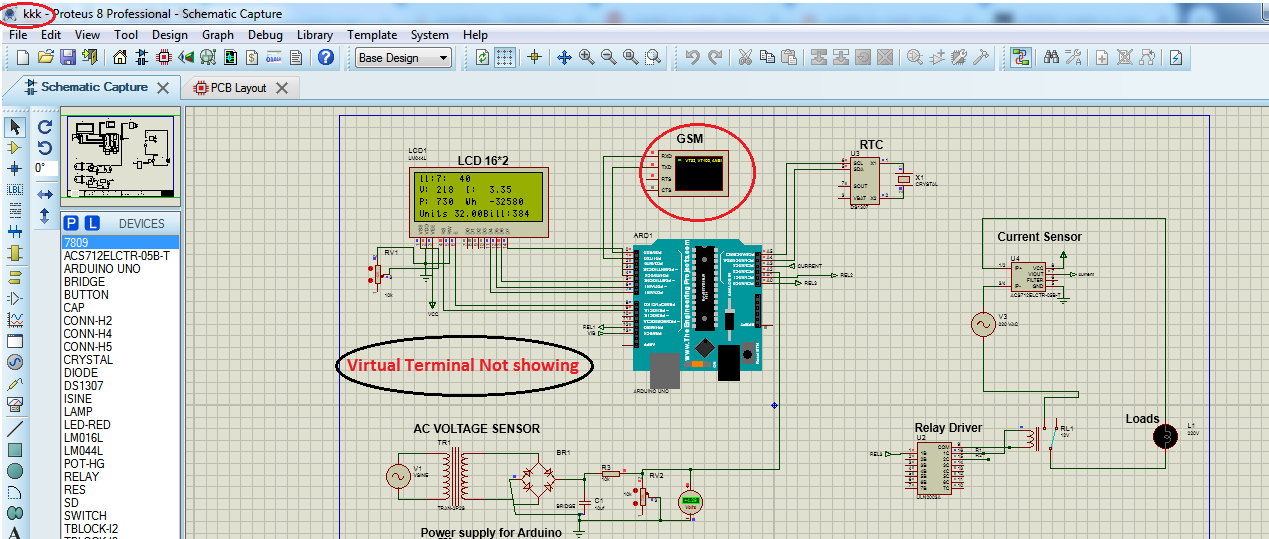Virtual terminal not showing in Proteus?? No problem here is the solution for that. Many of you are facing the problem that when you run the serial monitor or output from the oscilloscope is not showing. The same was with me, then I have read many articles on the internet but didn’t find any reasonable answer. After so many tries I was able to solve this issue and have decided to share this with you.
A Virtual Terminal is an important tool in Proteus and helps a lot while performing simulation on the serial modules like GSM, GPS, XBee, etc. So while using this tool if you are stuck and unable to get it back. I can guarantee that after reading this article you will be able to solve the serious issue. Also, it will save you precious time.
What is a Virtual Terminal?
Virtual Terminal is used to communicate with the microcontrollers in Proteus. This will help your circuit in testing before implementing the hardware. So you can easily test and implement the circuit with the help of Proteus software. If the results are satisfactory you can easily implement the hardware.
How to Use the virtual terminal in Proteus?
To use the serial monitor Proteus for GSM you have to follow these steps
- First of all, open the Proteus and click on the instrument

- Now click on the virtual terminal to add this to the Project workspace and use it in your project.
- If you want to make connections with Arduino then connect the TXD of the serial monitor with RXD of Arduino and RXD of the serial monitor with TXD of Arduino.
- Now your terminal is ready to use.
- But keep in mind if you want to get data in the virtual terminal you have to program your Arduino.
you may like to read
- Fix: [SPICE] transient GMIN stepping at time=0.00156965
- How to Fix Proteus 8″No Libraries Found!” Error
How to get back your virtual terminal?
To get back your serial monitor you have to follow these steps.
- First of All, open the Proteus file and run the simulation.
 serial monitor not showing
serial monitor not showing- After running if the serial monitor is not showing while the LCD is displaying data.
- Close your simulation
- Now move to the folder where your Proteus file is placed.
- Change the name of your Proteus file (rename it).
- Now again run the simulation.

Serial monitor showing
As you can see that your serial monitor is now showing. Whenever you are stuck in any situation when your virtual terminal will not show you can follow this to get back the output of the oscilloscope. In short, this is the simplest method I have found but there can be many other methods for virtual terminal Proteus Arduino.
After reading this article “How To get back Virtual Terminal in Proteus ” you will be able to use your serial monitor for GSM. We have tried to cover each aspect of the Proteus Serial monitor and will look for more and try to add those in the next update. How does this trick work for you? Let us know in the comments section below.